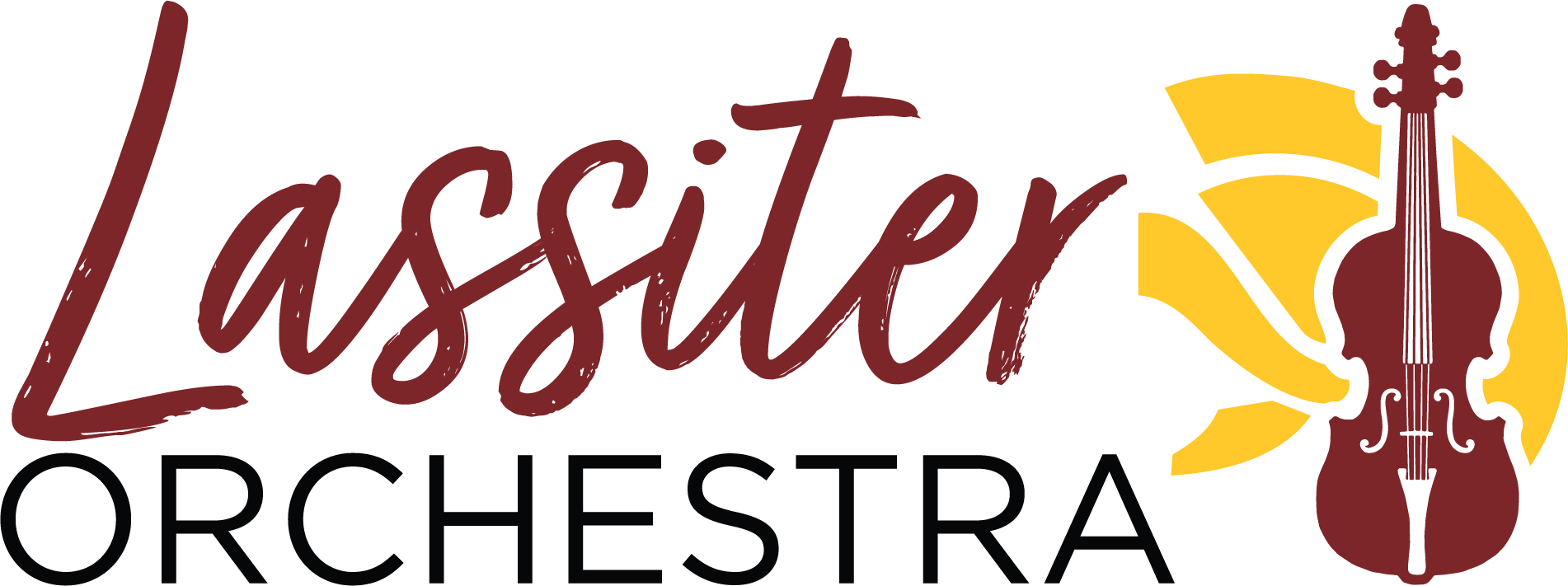School Code: LHSOrch
Password: Your student ID # (Lunch #)
WHAT IS CHARMS OFFICE ASSISTANT?
CHARMS is a web-based system used for parent and student communication, management of fundraisers and finances. CHARMS can give parents and students a running balance of LHSOA student account activity and it is where most email communication will be generated.
The LHSOA is using Charms Office as our primary student payments management system. Paying for fees and donations is easy and secure using your computer, tablet, or smartphone.
FRESHMEN (new accounts)
– To register for CHARMS, click here.
– Enter the School Code: LHSOrch then click on “Enter Parent Area”
– Enter your Lassiter student ID number in the “Student Area Password” textbox then click “Enter”. Follow the directions and enter all of your information. Please check your information and make sure it is correct, then click the green “update” button.
– After you have registered, log in using your student ID and update your information by adding an adult. Enter information for your parent/guardian. Be sure to click the green “update” button.
UPPERCLASSMEN (existing accounts)
– Go to https://www.charmsoffice.com
– Select the “LOGIN” icon on the top right of the home screen.
– Click on “Parents/Students/Members.”
– Enter the School Code: LHSOrch (not case-sensitive) then click on “Enter Charms”
– If you have forgotten your password, type 12345678 in the password box and press enter. This will bring up a screen that will allow you to enter the student’s name and email address or cell phone number. This needs to match the information on the STUDENT’S PROFILE. A reset link will be emailed or texted to you.
If you are unable to log in, please contact Ms. Doemel at carol.doemel@cobbk12.org
immediately.
Please download the Free Charms Office Assistant App for your smartphones and/or tablets.
To make Payments click on the Online Store or a red shopping cart icon at the top of the Charms page of your student’s account. A drop-down menu will list the registration donation and fee options. Select all items you want to pay for and when you are done with selections click the Checkout button. On the Checkout Options window, select ‘PayPal’ in the list of ‘Choose a Payment Option’ and click Process Payment button. This will take you to PayPal ’s website to complete the transaction. PayPal lets you use the ‘Guest Checkout’ if you do not have an account. Once your payment is processed you will return to your Charms account.
if you are having any issues using the Online Store, please email treasurer@lhsoa.org
THANK YOU for helping LHSOA by updating your information!